Introduction: In this digital age, online privacy has become a growing concern for internet users. Google’s Chrome browser, one of the most popular web browsers worldwide, recently introduced a new Chrome Targeted Ads system that has raised eyebrows among privacy-conscious individuals. In this blog post, we’ll delve into the details of Chrome’s new targeted ads system and provide a step-by-step guide on how to disable it. Your online privacy matters, and we’re here to help you protect it.
What is Chrome’s New Targeted Ads System?
Search engines and websites have long been collecting data to serve users with personalized ads. Chrome’s new system takes this a step further by analyzing your browsing habits and interests to deliver more targeted advertisements. While some users may find this feature useful, others may prefer to opt out and maintain their online privacy.
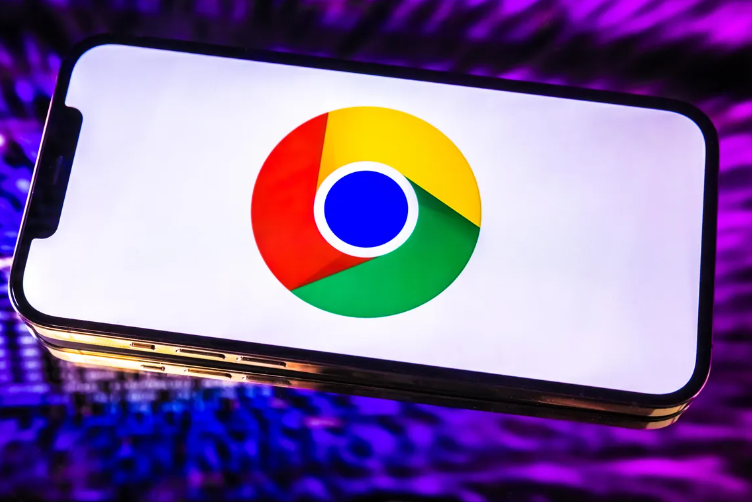
The Importance of Disabling Chrome’s Targeted Ads
Before we dive into the process of disabling Chrome-targeted ads, let’s discuss why some users may want to do so:
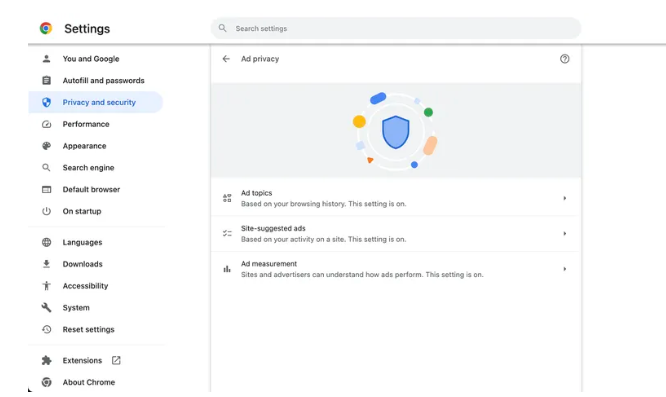
1. Privacy Concerns
Many users are uncomfortable with the idea of their browsing data being used to create personalized ads. Disabling the Chrome targeted ads system can help protect your online privacy.
2. Reduced Data Usage
By disabling targeted ads, you can reduce the amount of data sent to advertising networks, potentially speeding up your browsing experience.
3. Fewer Intrusive Ads
Some users find targeted ads to be intrusive and prefer to see generic ads or none at all.
How to Disable Chrome’s Targeted Ads System
Step 1: Open Google Chrome
Launch the Google Chrome browser on your computer.
Step 2: Access Chrome Settings
Click on the three vertical dots in the top-right corner of the browser window to open the Chrome menu. From the menu, select “Settings.”
Step 3: Privacy and Security
In the left sidebar of the Settings page, click on “Privacy and security.”
Step 4: Site Settings
Under “Privacy and security,” you’ll find an option called “Site settings.” Click on it.

Step 5: Scroll Down and click on ” Ads Privacy”
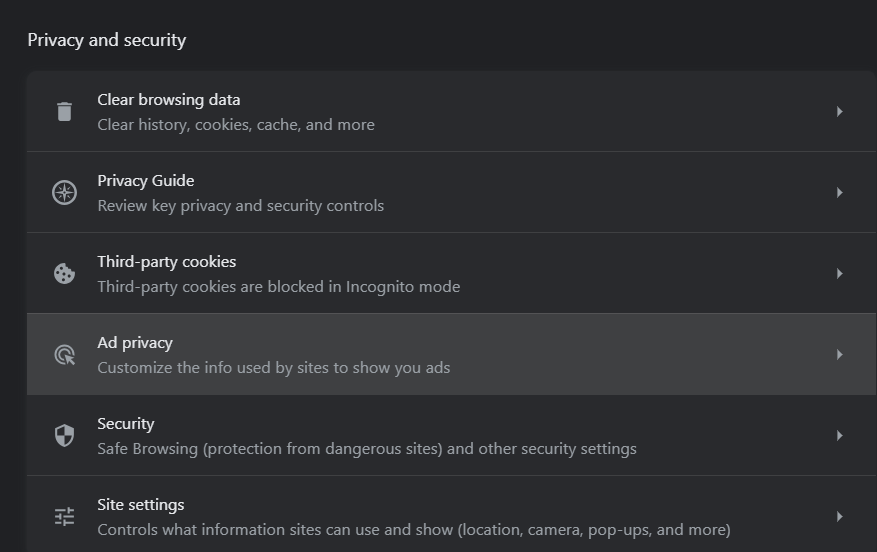
Step6: Now Click on “Ad topics”
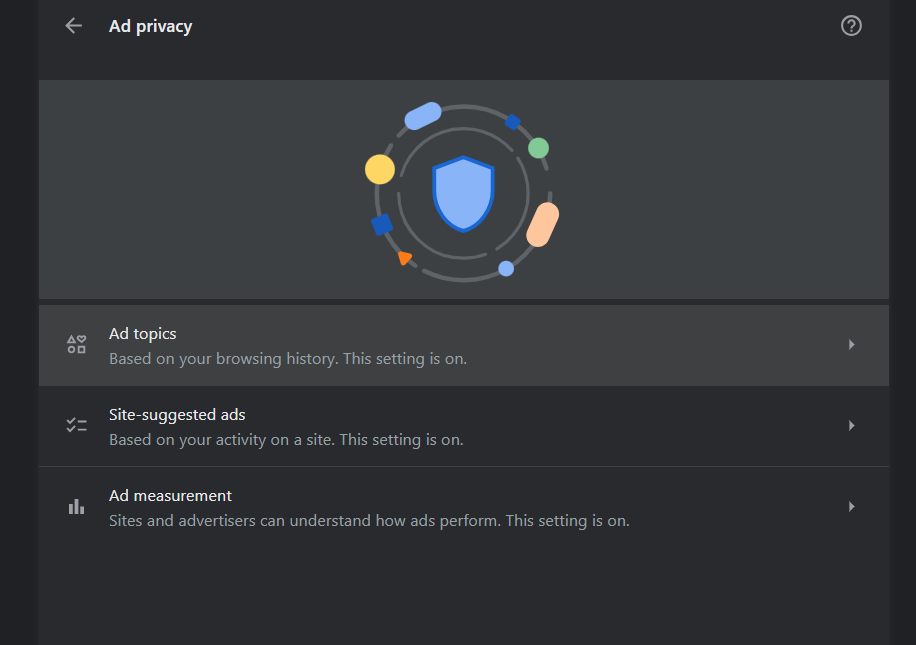
Step 7: Disable Third-Party Cookies “Ad Topic”
Here, you’ll find an option to “Block third-party cookies.” Toggle this option to enable it. This will prevent websites from tracking you across the web for targeted advertising purposes.
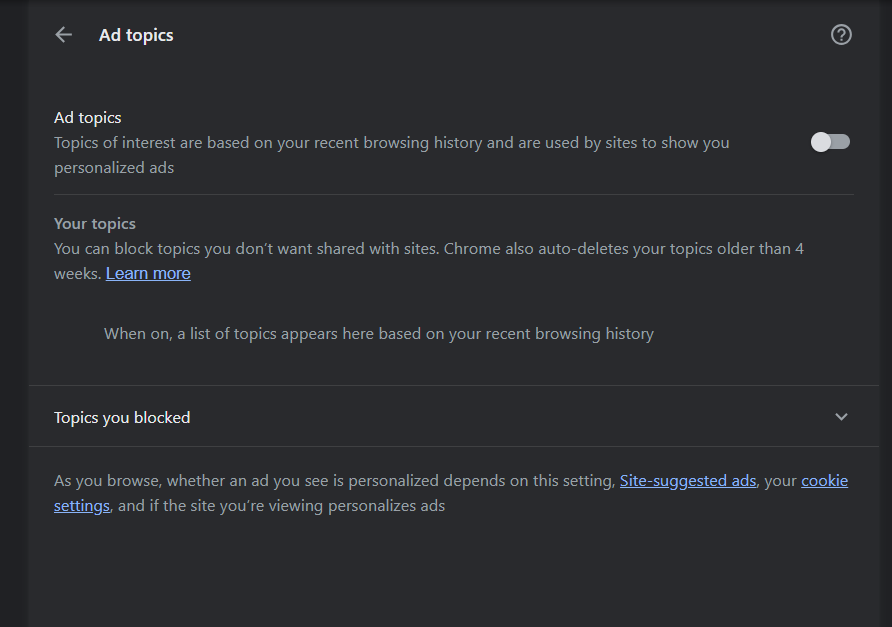
Step 8: “Site-suggested ads”
Now, go back and click on the “Site suggested-ads” and disable that toggle as well
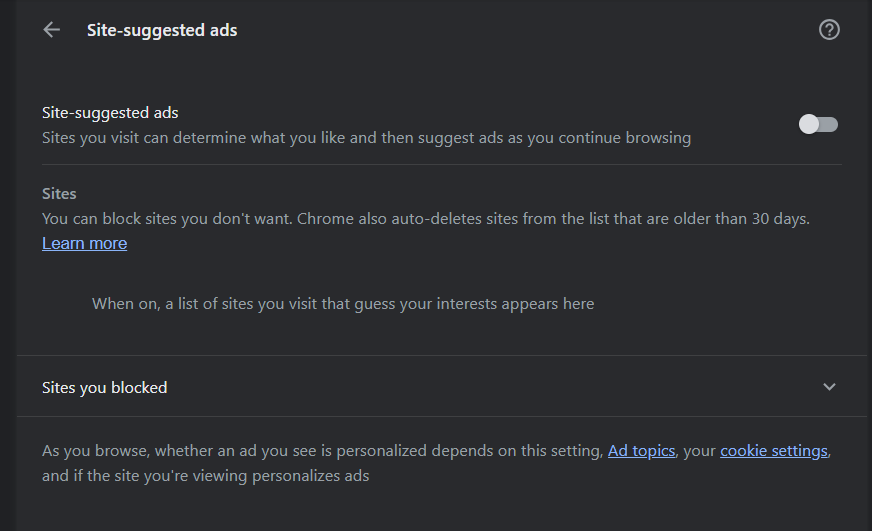
Step 9: Now Click on “Ad measurement”
Similarly, Now go back and turn off “Ad Measurements”, Now you have finally disabled Chrome’s targeted ads from your system
Conclusion
Also Read:- Chrome Memory Usage Tips
Your online privacy is essential, and Chrome’s targeted ads system might not align with your preferences. By following the steps outlined in this guide, you can disable this system and take control of your browsing experience. Remember, the choice is yours, and it’s essential to be aware of the options available to protect your online privacy.
For more tech-related tips and news, stay tuned to Nois-Tech.com!
- Nois-Tech.com – Visit our website for more tech-related content.
- Google Chrome – Official Google Chrome website.
- Google Chrome Settings – More information on Chrome settings.

