Introduction: Welcome to the latest update on the exciting world of Apple’s operating system! iOS 17 is here, bringing a slew of new features and improvements to enhance your iPhone experience. In this comprehensive guide, we’ll walk you through the process of installing iOS 17 on your iPhone. Whether you’re a seasoned iOS user or a newcomer, this step-by-step guide will ensure a smooth upgrade.
Preparing for the iOS 17 Update
“Getting Ready for iOS 17: Pre-Installation Checklist”
Before diving into the installation process, it’s crucial to ensure your iPhone is ready for the iOS 17 update. Here’s a checklist to follow:
- Check Device Compatibility: Not all iPhones are eligible for iOS17. Ensure your device is compatible by referring to Apple’s official compatibility list.
- Backup Your Data: Before any major update, it’s wise to back up your iPhone to iCloud or your computer. This protects your data in case of any issues during the update.
- Clear Storage Space: iOS updates require sufficient free storage space. Delete unnecessary apps, photos, and files to make room for the update.
Installing iOS 17
“Step-by-Step Guide to Installing iOS 17”
Now that your iPhone is prepared, it’s time to install iOS17. Follow these steps:
- Connect to Wi-Fi: Ensure your iPhone is connected to a stable Wi-Fi network. Avoid using cellular data for this large update.
- Go to Settings: Open the Settings app on your iPhone.
- Select General: Scroll down and tap on “General.”
- Software Update: Tap on “Software Update.” Your iPhone will check for available updates.
- Download and Install: If iOS17 is available, tap “Download and Install.” You may be asked to enter your passcode.
- Agree to Terms: Review and accept Apple’s terms and conditions.
- Wait for Installation: The update will download and install. Your iPhone will restart during this process.
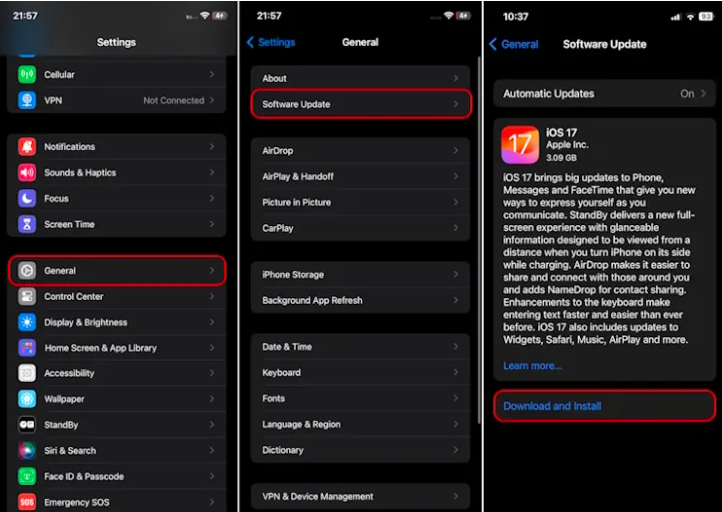
Post-Installation Tips
“Post-Update Tips for iOS 17: What to Do After Installation”
Congratulations! You’ve successfully installed the iOS17 Now, let’s make the most of the new features:
- Explore New Features: Take some time to explore iOS 17’s new features, including revamped widgets, enhanced privacy settings, and more.
- Check App Compatibility: Ensure that your essential apps are compatible with iOS17. Visit the App Store to update them if needed.
- Customize Your Home Screen: iOS 17 offers more customization options for your home screen. Experiment with widgets, app organization, and wallpapers.
- Fine-Tune Privacy Settings: Review and adjust your privacy settings to your preferences. iOS17 offers more control over app permissions.
Also See:- iOS 17 Features Guide
Troubleshooting Common Issues
“Troubleshooting iOS17: Common Problems and Solutions”
Sometimes, issues may arise during or after the iOS17 update. Here are some common problems and how to solve them:
- Battery Drain: If your battery drains quickly, check for background apps and adjust your settings in the Battery section of the Settings app.
- Wi-Fi or Cellular Issues: If you experience connectivity problems, try restarting your router or toggling Airplane Mode on and off.
- App Crashes: If apps crash frequently, update them from the App Store, or delete and reinstall problematic apps.
Conclusion
Also See:- iOS 16.7.1 Security Update Guide
In conclusion, iOS 17 introduces a host of exciting changes and enhancements to your iPhone. To ensure a seamless installation of iOS 17 and to fully leverage its new features, it’s crucial to follow this comprehensive guide diligently. Additionally, it’s imperative to remember to back up your data, confirm device compatibility, and adeptly troubleshoot any potential issues that may arise during the installation process. By incorporating these steps and being mindful of these considerations, you’ll be well-prepared for a successful iOS 17 upgrade.
Stay tuned to t www.nois-tech. for more updates on the latest in technology and mobile devices!
For more iPhones Series check out iPhone 15 Pro

