Introduction: Are you a Linux user who’s also a gaming enthusiast? You’re in luck! In this guide, we’ll show you how to run Steam on Linux, making it possible to enjoy your favorite games on this open-source operating system. Steam is the largest digital distribution platform for PC gaming, and with Linux’s growing popularity, it’s now easier than ever to enjoy your gaming library on this platform.
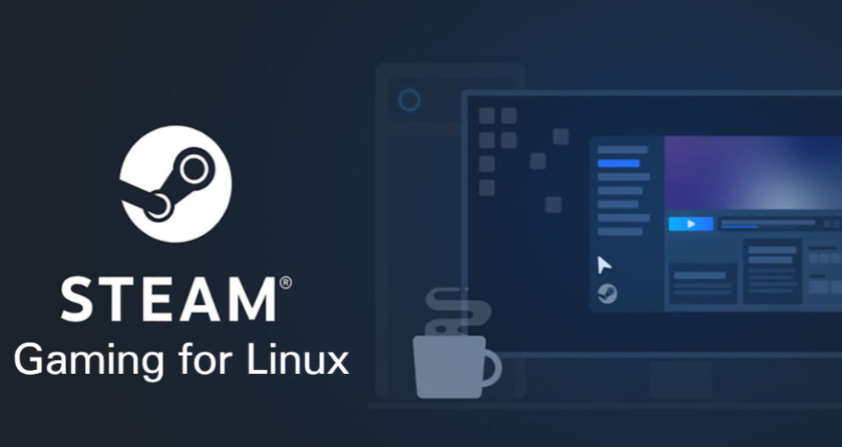
Installing Steam on Linux
To run Steam on Linux, you’ll need to follow these steps:
- Check Your System Requirements: Before diving into the installation process, ensure your Linux system meets the hardware and software requirements for Steam.
- Update Your System: Ensure your Linux distribution is up to date by running system updates. This will ensure compatibility with the latest Steam client.
- Download Steam Installer: Visit the official Steam website and download the Linux installer package. Steam provides both .deb (for Debian/Ubuntu) and .rpm (for Red Hat/Fedora) packages.
- Install Steam: Use your package manager to install the downloaded package. For example, on Debian/Ubuntu systems, use the following command:
sudo dpkg -i steam_package.deb sudo apt-get install -f
On Red Hat/Fedora systems, use:
sudo rpm -Uvh steam_package.rpm - Launch Steam: You can start Steam from the applications menu or by running the following command in your terminal:
steam
Configuring Steam on Linux
After the installation is complete, follow these steps to configure Steam:
- Log in or Create an Account: If you already have a Steam account, log in. If not, you can create one for free.
- Install Games: Browse the Steam Store, purchase or download your favorite games, and start playing! Steam for Linux offers a growing library of compatible games.
- Customize Steam Settings: Configure your Steam client preferences, including graphics settings, controller setup, and more.
Troubleshooting and Tips
- Graphics Drivers: Ensure you have the latest graphics drivers installed to optimize gaming performance.
- Proton: Steam’s Proton compatibility layer allows you to play Windows games on Linux. Enable it in your Steam settings.
- Community Support: If you encounter issues, consult the Steam for community forums for solutions and troubleshooting tips.
- Steam Play: Some games may require additional setup through Steam Play to run smoothly. Check the Steam Compatibility Database for game-specific instructions.
Conclusion
In conclusion, running Steam on Linux is a straightforward process that allows you to enjoy your favorite games on an open-source operating system. With a growing library of Linux-compatible games and support from the Steam community, gaming on Linux has never been easier.
So, dust off your controller, update your graphics drivers, and start gaming on your machine today! Steam opens up a world of gaming possibilities for these users, ensuring you’re never left out of the gaming fun.
For more tech-related articles and guides, stay tuned to nois-tech.com., your go-to source for all things tech!

