WhatsApp has introduced the highly-anticipated multiple accounts feature, allowing Android users to seamlessly manage two WhatsApp numbers on a single device. This feature is a boon for individuals juggling personal and professional communication on separate accounts. In this comprehensive guide, we will walk you through the process of setting up and efficiently using multiple accounts on your Android device.
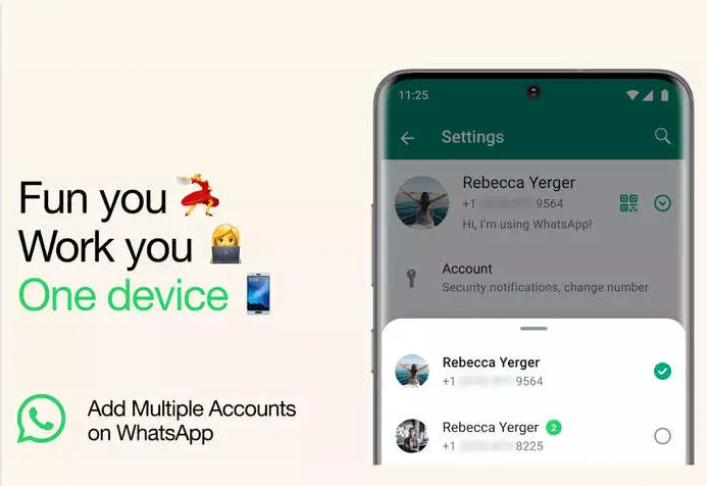
Adding a Second WhatsApp Account:
Step 1: Accessing Settings
Open WhatsApp and tap on the vertical three-dot icon located in the top right corner. Select the “Settings” option.
Step 2: Adding a New Account
Find the small down arrow beside your name at the top of the screen and tap on it. A pop-up window will appear; here, tap on “Add account.”
Step 3: Verification
Upon selecting “Add account,” tap on “Agree and continue.” Enter the phone number associated with your second account. Choose between receiving a verification call or opting for the verification code via SMS.
Step 4: Profile Setup
Complete the setup process by providing your name, adding a profile picture, and other necessary details. Tap “Next” to finalize the setup.
Congratulations! Your second account is now ready for use on the same device.
Switching Between WhatsApp Accounts:
To effortlessly switch between your two WhatsApp accounts, follow these steps:
- Open WhatsApp and tap on the vertical three-dot icon.
- Select the “Switch accounts” option.
- Choose the desired account from the account switcher pop-up at the bottom.
Managing Notifications:
WhatsApp will send notifications for new messages and calls on both accounts. However, you won’t be automatically switched to the respective account. If you’re using one account and receive a notification for the other, simply tap on the notification and select the “Switch accounts” button.
Removing the Second WhatsApp Account:
If you decide to remove the second account, follow these steps:
- Switch to the account you want to remove and go to the app’s settings.
- In Settings, select “Account” and then choose “Remove account.”
- Tap on “Remove account” under the associated number and confirm the removal in the small window.
Conclusion:
Also See:- WhatsApps Group Voice Chats: The Evolution Beyond Discord
To See more updates go through their official website
With this official solution from WhatsApp, managing two accounts on your Android device has never been easier. Whether for personal and professional use or any other reason, this feature adds a new level of convenience to your messaging experience. Stay connected at Noistech, stay organized, and make the most of the dual WhatsApp feature tailored for the modern multitasker.

