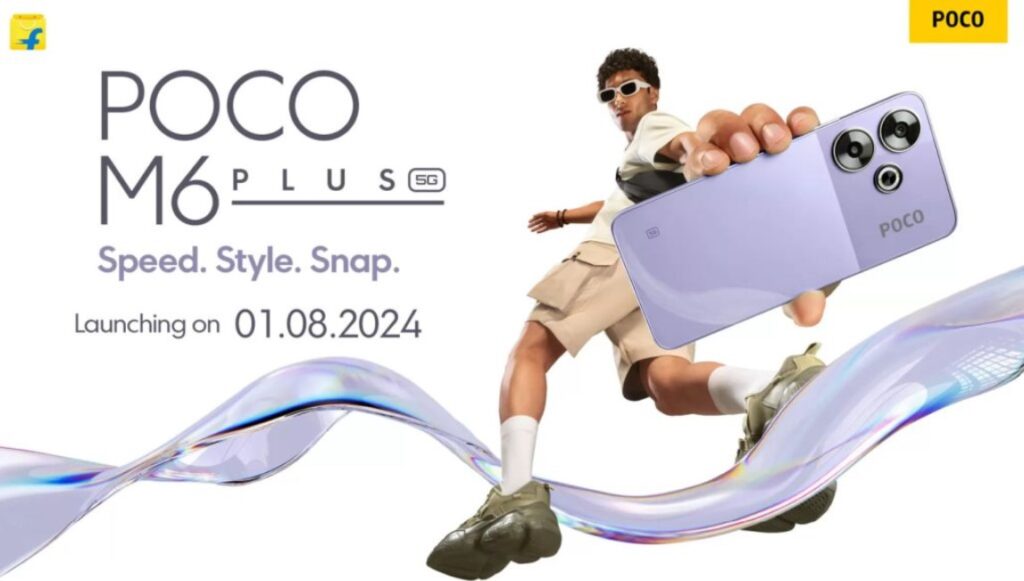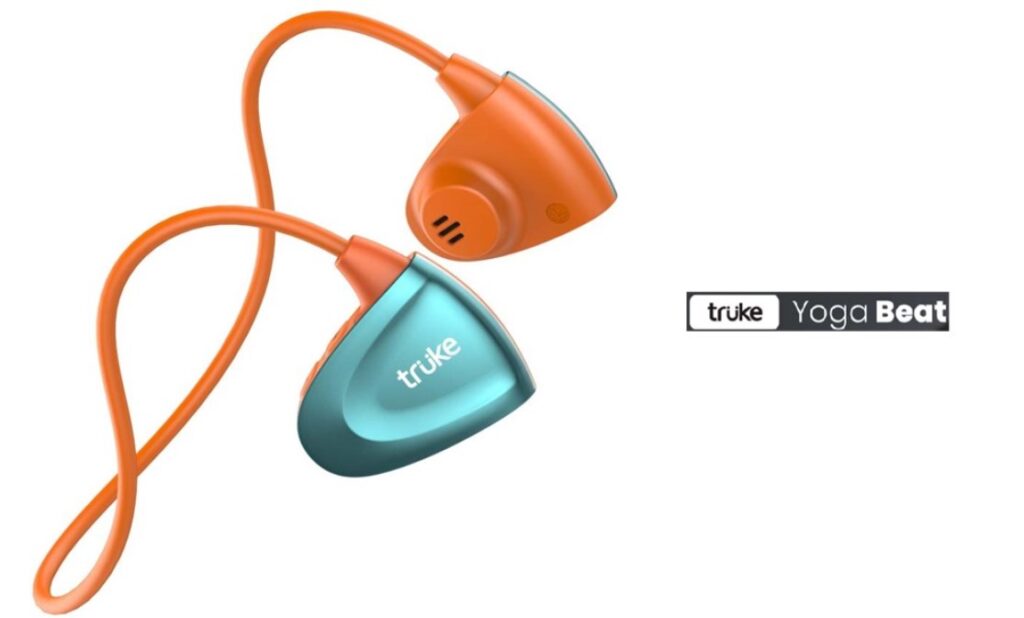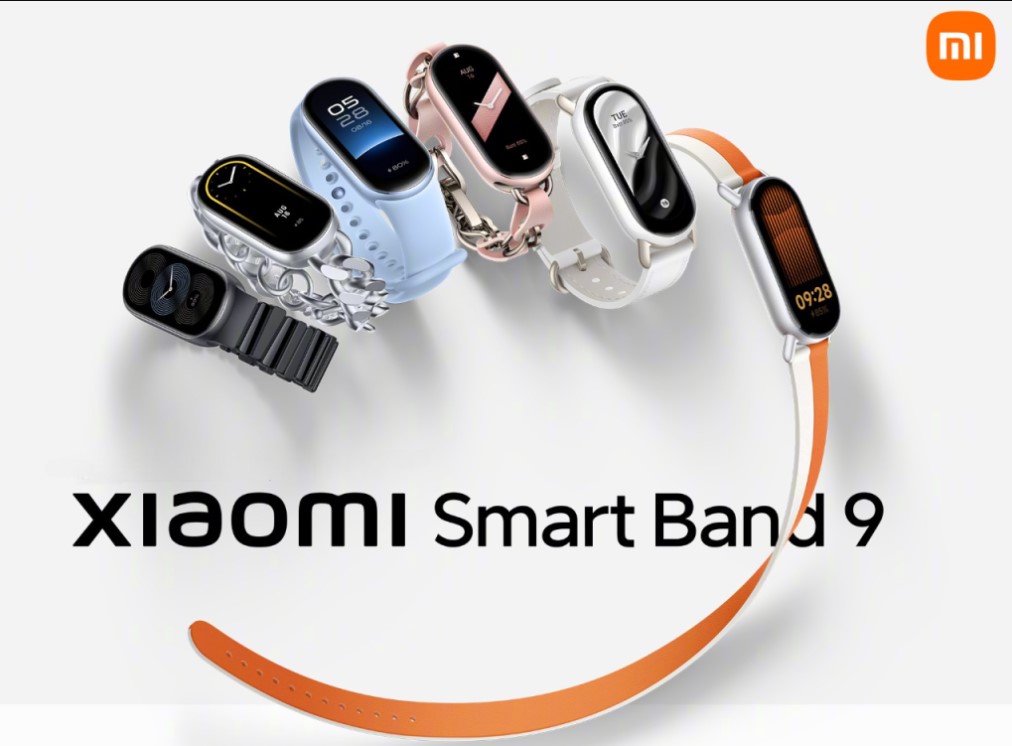Chrome Memory Usage – In the dynamic world of web browsers, Google Chrome has been a game-changer. However, its notorious reputation for high memory usage has often been a pain point for users, especially on Windows 11. The good news? Google is stepping up its game with a new feature designed to tackle the memory-hogging culprits, and we’re here to guide you through it.
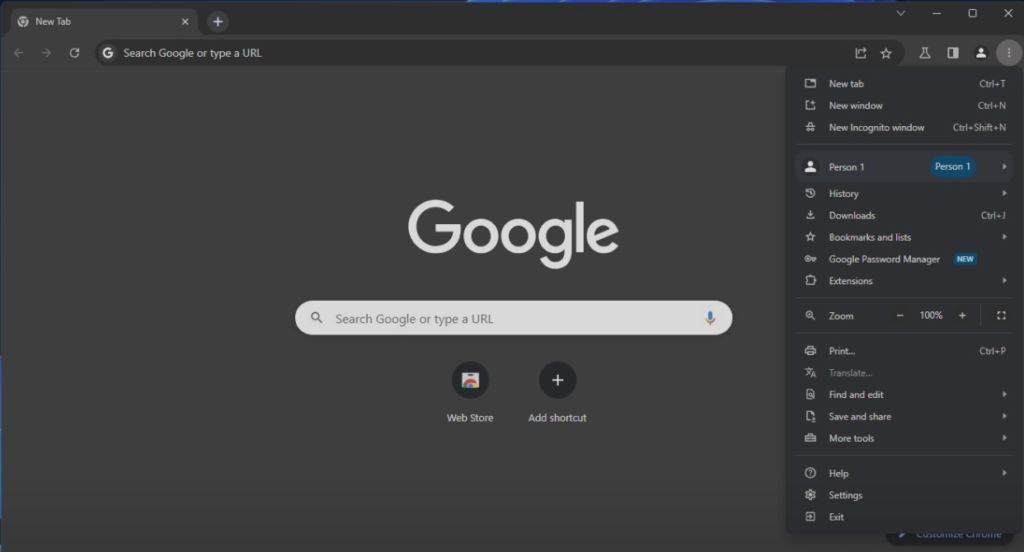
Chrome’s New Memory Insight Feature: A Game-Changer in the Making:
In its latest move, Google Chrome is testing a groundbreaking feature that allows users to peek into the memory usage of individual tabs in real-time. This feature is a breath of fresh air for those tired of Chrome’s resource-hungry nature. By simply hovering over an open tab, users can now see exactly how much RAM it consumes.
Understanding “Memory Usage” in Real-Time:
Chrome’s Tab-Level Memory Monitoring: A User-Friendly Revolution
Unlike the built-in Task Manager, this feature won’t give you a detailed breakdown of running processes, tabs, and extensions. However, it provides a quick and easy way to identify resource-intensive web pages that might be draining your system’s resources. By hovering over tabs, you can check each tab’s performance and manually close those using the lion’s share of your resources.
Managing Chrome Resources: A Closer Look at the “Memory Usage” Feature
Activating the Feature: A Quick Guide:
Google is currently testing this feature in Chrome stable with select users. If you’re eager to get your hands on it, head to Chrome://flags, enable “Show memory usage in hover cards,” and relaunch the browser. The process is simple, and the benefits are immediate.
How to Enable Chrome’s Memory Usage Feature: A Step-by-Step Guide
Memory Saver: Chrome’s Trump Card Against Resource Drain:
Google has not only introduced a memory monitoring feature but has also revamped its Memory Saver tool, now integrated into Chrome’s new hovercard feature. This tool automatically frees up memory from inactive tabs, ensuring that more resources are allocated to active tabs and processes, particularly useful when running resource-intensive apps.
Memory Saver 2.0: Supercharging Chrome’s Performance
Beyond Memory: Google’s Ongoing Performance Enhancements:
Google’s commitment to improving Chrome’s performance goes beyond just managing memory. Last year’s update saw a substantial reduction in the browser’s memory usage by up to 40% and extended battery life. Other features in the pipeline include full-fledged tracking protection, an improved incognito mode with better privacy controls, and more.
Chrome’s Performance Overhaul: What’s Next on Google’s Agenda?
Optimizing Chrome Performance with DevTools:
For users wanting a more comprehensive performance overview, Chrome DevTools performance monitor is a powerful ally. It allows you to monitor memory usage alongside critical metrics like CPU, FPS, and DOM. Google is continuously refining its tools to provide users with the best possible browsing experience.
Also See:- How to Disable Chrome Targeted Ads
Conclusion:
In the ever-evolving realm of web browsers, Google Chrome is not just keeping up; it’s leading the charge. With the introduction of real-time tab memory monitoring and a revamped Memory Saver, users can now take more control over their browser’s resources. As Google continues to roll out performance-enhancing features, the future looks promising for Chrome enthusiasts.
Master Chrome Memory: Boost Speed, Optimize Performance. Your Browsing, Your Control, and Stay connected with NoisTech to get more updates