WhatsApp Community Events – Staying organized within a large online community can be tricky. With so many members and conversations happening at once, it’s easy for important events to get lost in the shuffle. But fear not, community managers and group leaders! WhatsApp has introduced a game-changing feature: in-app event creation for the Community.
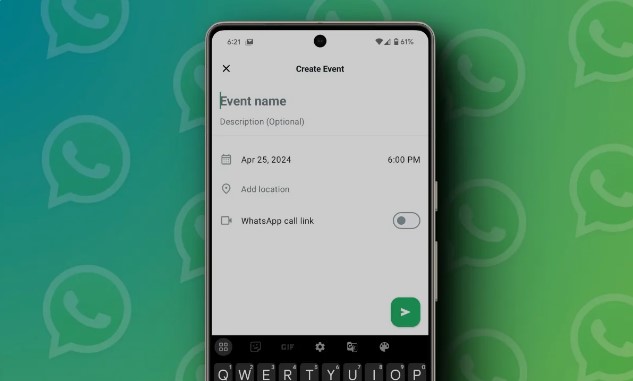
This innovative tool streamlines the process of scheduling and managing events directly within your WhatsApp community. No more switching between platforms or relying on separate calendars. Now, you can keep everyone informed and engaged with just a few taps.
A Deep Dive into WhatsApp Community Events
Let’s delve into the specifics of this exciting feature and explore how it can benefit your community:
A Feature in the Making: The event creation feature for WhatsApp Communities has been in development since late 2023. Initially tested within groups, it has now graduated to full-fledged community support. This functionality allows you to create events with specific dates and times, giving members the option to RSVP (respond) and indicate their attendance.
Simple and Accessible: Finding the event creation tool is a breeze. It’s nestled within the familiar attachment menu alongside features like polls, contacts, and audio. When creating an event, you can provide a clear and concise title, a detailed description, and the all-important date and time. Additionally, you can include the event location for any physical gatherings.
Adding an Extra Layer of Engagement: Take your events a step further by enabling the WhatsApp call link option. This allows you to choose between a voice or video call directly within the event, fostering real-time interaction and participation. Once you’ve finalized the event details, simply hit send, and all community members will be notified. The event details are also conveniently accessible from the Community info page, ensuring everyone has easy access to the information.
Setting Up Events in Your WhatsApp Community: A Step-by-Step Guide
Ready to put this powerful tool into action? Here’s a straightforward guide to creating events within your WhatsApp community:
- Navigate to the Target Group: Head over to the specific group within your community where you want to create the event. If you can’t readily find it on your Chats screen, you can locate it within the dedicated Communities tab.
- Unveiling the Attachment Menu: Once you’ve opened the desired group chat, tap on the attachment icon located at the bottom of the chat window. This will reveal a variety of options for adding content to your message.
- Selecting the Event Option: From the attachment menu options, choose the “Event” icon. This will open a dedicated window for creating your event.
- Filling in the Essential Details: Here comes the fun part! Craft a catchy and informative event title, followed by a clear description that outlines the purpose and any relevant details. Don’t forget to set the date and time using the provided options.
- Location, Location, Location (Optional): If your event has a physical location, you can include it in this section. This helps members easily understand where the event will be taking place.
- The Power of Voice and Video Calls: Spice up your event by enabling the WhatsApp call link option. Choose between a voice or video call type to facilitate interactive participation among attendees.
- Hit Send and Let the Fun Begin!: After meticulously crafting your event details, tap on the send icon. Your event will be created and broadcast to all community members within the chosen group.
RSVP and Stay Informed: How Members Respond to Events
Once you’ve created an event, the magic happens! Here’s how your community members can engage and respond:
- Responding Made Easy: When an event is created, members will receive a notification. To respond, they can simply tap on the “Respond” option displayed beneath the event message within the group chat.
- RSVP in a Click: Responding to the event allows members to mark their attendance as “Going” or “Can’t Go.” This provides valuable insights for the event organizer and helps manage attendee expectations. Selecting “Going” ensures you receive any further updates or changes related to the event.
The Benefits of Event Creation in WhatsApp Communities
There are numerous advantages to utilizing the event creation feature in your WhatsApp communities:
- Enhanced Organization: Streamline event planning and keep everyone on the same page. No more confusion or missed announcements.
- Improved Attendance Tracking: Gain a clear understanding of who’s attending your events, allowing for better preparation and resource allocation.
- Increased Engagement: Foster a more interactive and participative community by creating engaging events that keep members interested.
- Simplified Communication: Disseminate event information directly within the community, eliminating the need for external platforms or emails.

